Searching
Searching the Database
The Pawlet Community Study Database contains over 700 images of life in Pawlet, Vermont from 1890 through 1990. The images in the database have been indexed to include a range of information about them and the people they represent.
Although the terms used for indexing these elements are not tied to a standard library cataloging vocabulary, the terms themselves are an internally consistent controlled vocabulary—meaning that each concept, item or feature indexed is consistently represented by only one term. Although one can enter any keyword into a search, in order to search the database most effectively it is useful to consult lists of these terms for reference purposes.
Basic Search
To access basic search, click on the magnifying glass in the upper right corner of the screen
![]()
With Basic Search one can execute simple keyword searches across all the fields in the database or basic Boolean searches
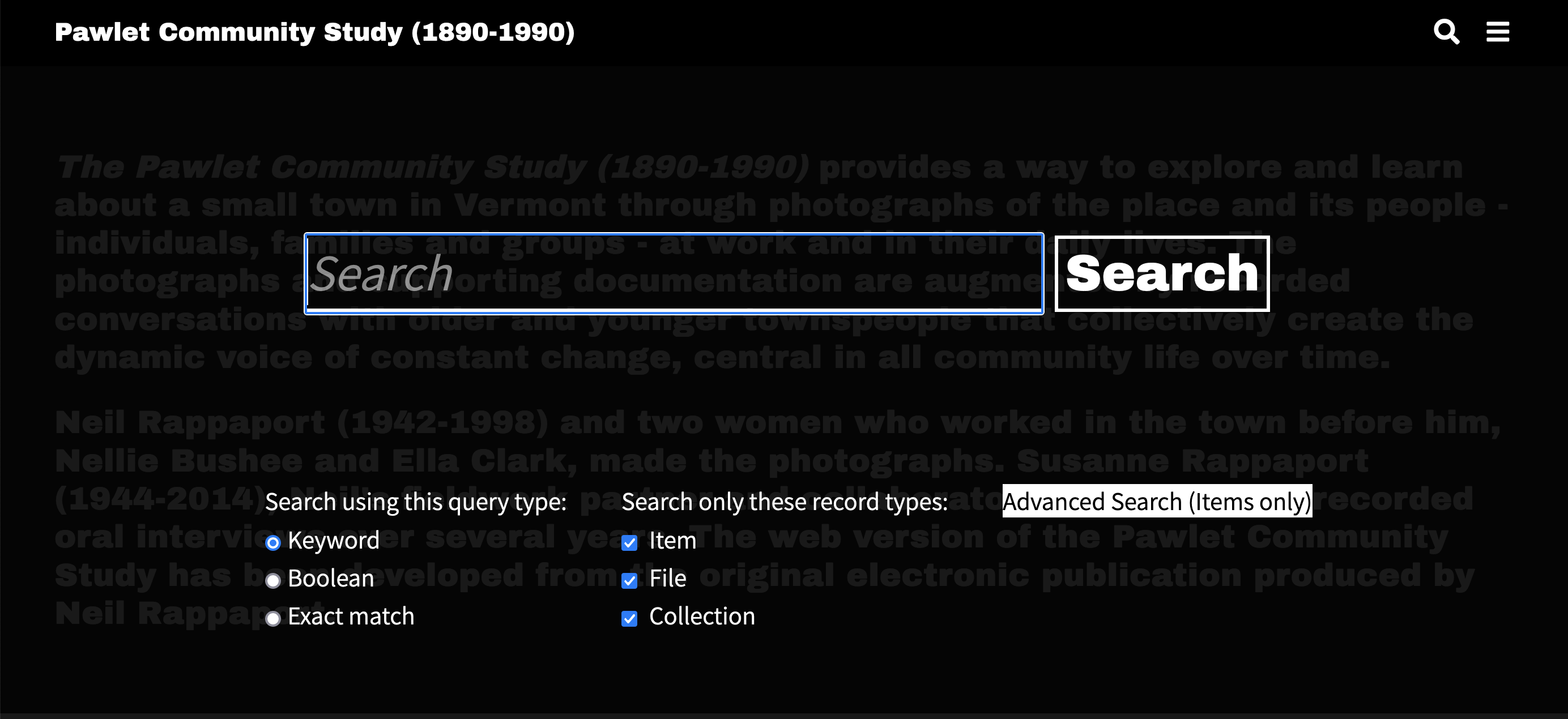
Keyword Searching
Keyword searches via Basic Search will search for the entered term across every field in the database and return every record in the database where the the term appears.
Keyword Search Example:
Searching "cow" via Basic Search will search every database field for the word "cow" and return every record where the word "cow" appears.
Basic Boolean Searching
Selecting the "Boolean" radio button allows for simple Boolean searches using the operators AND, OR and NOT.

As with Basic Searches, Basic Boolean Searches will search for the terms across every field in the database.
Basic Boolean Search Examples:
- Searching "Cow and Cat" will search for records that contain both the terms "Cow" and "Cat".
- Searching "Cow or Cat" will search for records that contain either the word "Cow" or "Cat".
- Searching "Cow not Cat" will search for records that contain the word "Cow" but do not contain the word "Cat".
Advanced Search
Advanced Search allows for more targeted and complex searches of the system, including searching by individual database fields.
Access Advanced Search from the Basic Search screen by selecting the "Advanced Search" option:
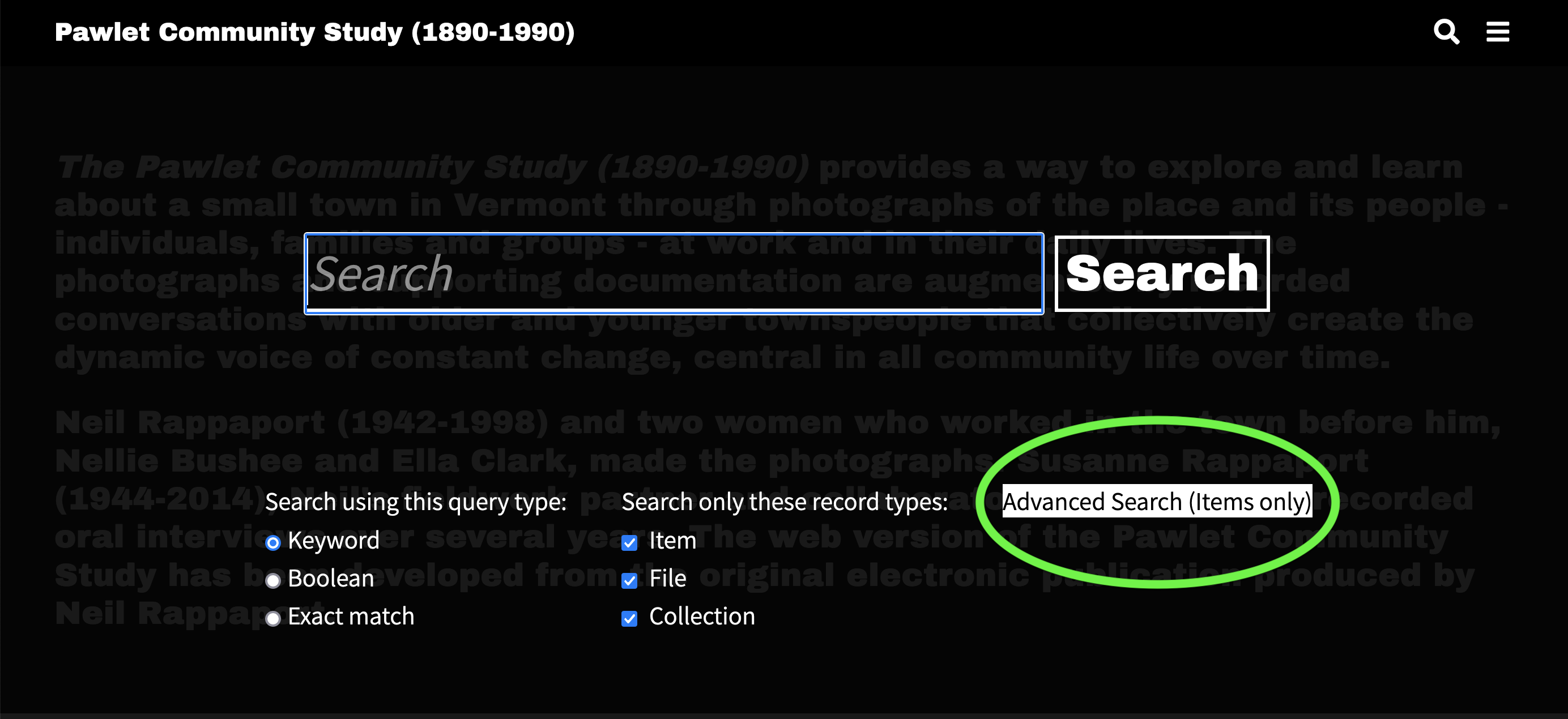
With Advanced Search one can execute a variety of complex searches of the database focused on one or more specific database fields, as well as conduct Boolean searches across them.
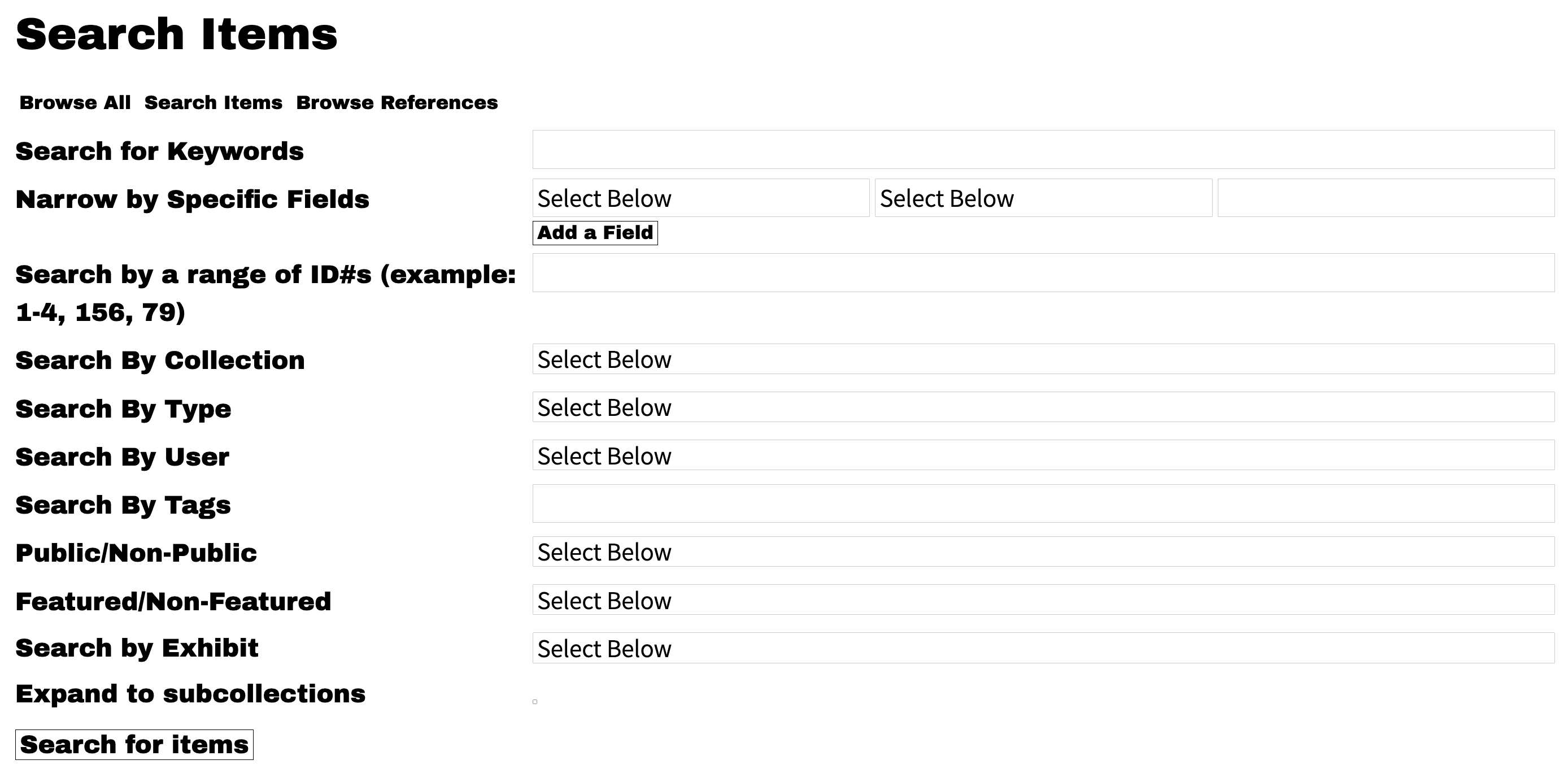
Search for a single term across multiple database fields using Boolean Operators:
For example:
Searching for the term “cow” in “Background Features” AND “Image Contents” will return only those database records where “cow” appears in both fields.
Searching for the term “cow” in “Background Features” OR “Image Contents” will return every record where “cow” appears in either field.
Search for multiple terms in a single database field using Boolean Operators:
For Example:
Searching for the terms “rug” AND “lamp” in “Image Contents” will return only those database records where both terms appear in the “Image Contents” database field.
Searching for the terms “rug” OR “lamp” in “Image Contents” will return every database record where either of the terms appear in the “Image Contents” database field.
Search for multiple terms across multiple database fields using Boolean Operators:
For Example:
Searching for the terms “rug” AND “lamp” in “Image Contents” AND “Background Features” will return only those database records where both terms appear in both database fields.
Searching for the terms “rug” OR “lamp” in “Image Contents” OR “Background Features” will return database records where either of the terms appear in the “Image Contents” database field.
It is also possible to create complex searches by combining search terms, database fields and multiple Boolean Operators into a single search.
For Example:
Searching for the terms “rug” AND “lamp” in “Image Contents” OR “Background Features” will return database records where both terms appear together in either database field.
Searching for the terms “rug” OR “lamp” in “Image Contents” AND “Background Features” will return database records where either term appears in both database fields.